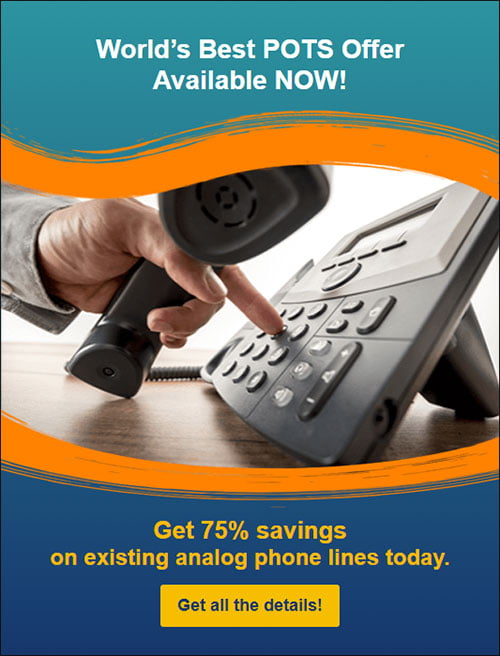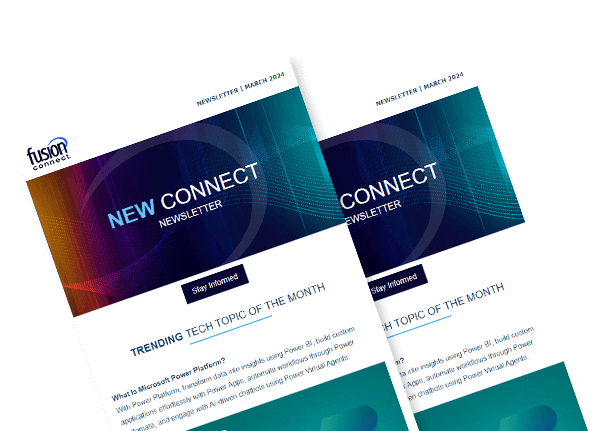How to Keep Microsoft Teams Green
Posted on July 10, 2023 by Fusion Connect
As remote work becomes increasingly prevalent, maintaining a visible and accessible presence in Microsoft Teams is crucial for effective collaboration and communication. Whether you want to signal your availability to colleagues or facilitate spontaneous interactions, appearing “online” helps create a sense of connectedness.

Regularly Check and Respond to Message to Keep Microsoft Teams Green
Staying responsive to messages is vital for maintaining an online presence in Microsoft Teams. Make it a habit to check your Teams messages regularly and respond promptly. Acknowledging and engaging in conversations fosters a sense of presence and shows your dedication to effective communication.
Utilize the “Available” Status Strategically in Microsoft Teams
Setting your status as “Available” can indicate your constant availability. However, use this status judiciously to prevent colleagues from assuming you are always free. Set aside dedicated blocks of time for focused work and utilize the “Available” status during periods when you can promptly respond to messages and engage in conversations.
Leverage the “Quiet Hours” Feature for Microsoft Teams
Understanding how to use Microsoft Teams’ features is important. Teams’ “Quiet Hours” feature allows you to establish specific time frames when you do not wish to receive notifications or interruptions. Utilize this feature during deep work sessions or when you need uninterrupted concentration. By thoughtfully managing your “Quiet Hours,” you can establish the impression of being consistently online during your available hours.
Employ Microsoft Teams Mobile Notifications
Stay connected on the go by enabling mobile notifications for Microsoft Teams. By receiving notifications on your mobile device, you can promptly respond to messages and demonstrate your online presence even when away from your computer. Ensure that you manage your notifications effectively to avoid constant interruptions and find the right balance.
Leverage Scheduled Statuses in Microsoft Teams
Teams’ scheduled statuses allow you to plan and communicate your availability in advance. Utilize this feature to set your status as “Available” during specific time frames when you want to be perceived as consistently online. This strategy helps colleagues know when they can reach out to you with immediate queries or requests.
Maintaining an Online Presence in Microsoft Teams
Maintaining an online presence in Microsoft Teams is key to successful remote collaboration and effective communication. By mastering the art of keeping an online presence in Microsoft Teams, you can elevate your remote work experience and build strong connections with your colleagues, resulting in enhanced collaboration and successful outcomes. Embrace these strategies and make the most of Microsoft Teams’ capabilities to thrive in the remote work environment.
References:
Microsoft Learn: User presence in Teams
How to Check Online Presence in Microsoft Teams, April 27, 2020, by Arif Bacchus