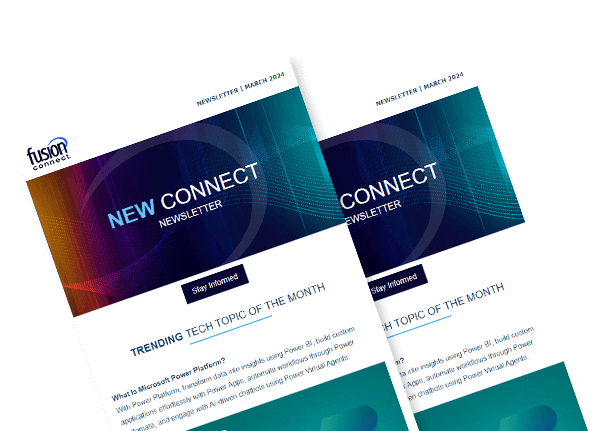Microsoft Teams Best Practices
Posted on July 3, 2023 by Fusion Connect
Effective collaboration and communication are vital for teams to succeed. Microsoft Teams provides a powerful platform that enables seamless collaboration, file sharing, video conferencing, and more. However, to truly leverage the potential of Teams, it is important to follow best practices that enhance productivity, streamline workflows, and promote effective teamwork.

Essential Setup and Configuration Best Practices for Microsoft Teams
When it comes to Microsoft Teams and Microsoft 365, getting the setup and configuration right is crucial for a seamless collaboration experience.
Start by carefully planning your team and channel structure, keeping it organized and aligned with your organization’s workflow. Set up proper security and access controls, granting permissions to the right individuals while safeguarding sensitive data. Configure notifications and alerts to ensure timely updates without overwhelming users.
By following these essential setup and configuration best practices, you can optimize Microsoft Teams for effective collaboration and productivity.
Best Practices for Channel and Chat Management for Microsoft Teams
Effective channel and chat management is essential for a smooth and organized collaboration experience in Microsoft Teams.
To ensure best practices, it is important to establish clear guidelines for channel creation and naming conventions, making it easier for users to find and join relevant discussions. Encourage users to use threads within channels for focused conversations and to minimize clutter. Regularly review and archive inactive channels to maintain a clean and streamlined workspace. Promote the use of @mentions to ensure important messages don’t go unnoticed. Encourage the use of tags and filters to categorize and search for specific content.
By implementing these best practices for channel and chat management, you can enhance collaboration, improve communication, and maintain an organized and productive environment within Microsoft Teams.
Microsoft Teams Best Practices for Document Sharing and Co-Authoring
When it comes to document sharing and co-authoring in Microsoft Teams, following best practices can significantly enhance collaboration and productivity.
Start by storing documents in appropriate channels or SharePoint sites, ensuring easy access for team members. Use descriptive and consistent naming conventions to facilitate document search and retrieval. Encourage the use of version history to track changes and revisions. When collaborating on documents, leverage the co-authoring feature to work simultaneously with colleagues, eliminating the need for multiple versions and reducing confusion. Ensure that all team members have the necessary permissions to view, edit, or comment on documents as required.
By adopting these best practices for document sharing and co-authoring in Microsoft Teams, you can streamline collaboration, promote efficiency, and create a more seamless workflow for your team.
Best Practices for Scheduling and Running Effective Meetings in Microsoft Teams
When scheduling and running meetings in Microsoft Teams, following best practices can help ensure effective communication and productive collaboration.
Start by setting clear objectives and an agenda for the meeting to provide focus and direction. When scheduling the meeting, consider the availability of participants and choose a suitable time slot. Utilize the “Meet Now” feature for ad-hoc discussions or smaller conversations. During the meeting, encourage active participation by using features like screen sharing, chat, and live reactions. Record the meeting if necessary for reference or for participants who couldn’t attend. After the meeting, share meeting notes and action items to provide clarity and accountability.
By implementing these best practices for scheduling and running meetings in Microsoft Teams, you can enhance collaboration, improve communication, and achieve more successful outcomes.
References:
Microsoft Support: Best practices for using Teams
Microsoft Teams Documentation: Best practices for organizing teams in Microsoft Teams