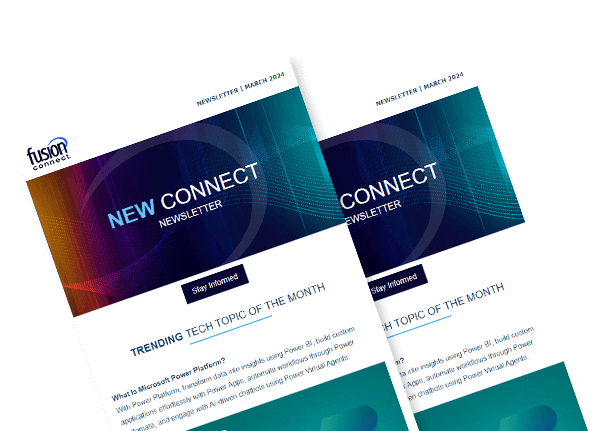Microsoft Teams Essentials for IT
Posted on September 11, 2023 by Fusion Connect
In today's fast-paced business landscape, effective collaboration and communication are crucial for organizations to stay competitive. Microsoft Teams has emerged as a powerful platform that empowers teams to work together seamlessly, facilitating enhanced productivity and streamlined workflows.
As an IT professional, understanding the essentials of Microsoft Teams is vital to ensure successful implementation and smooth operations for your organization.
This guide will cover the key aspects of Microsoft Teams and provide valuable insights for IT experts.

Getting Acquainted with Microsoft Teams
Overview of Microsoft Teams
At its core, Microsoft Teams is a Unified Communication and collaboration platform that brings together chat, video conferencing, file storage, and app integration, all within a single interface. This integration empowers teams to seamlessly communicate, collaborate on projects, and share information, significantly enhancing productivity and reducing communication silos.
Integration with Microsoft 365
Microsoft Teams seamlessly integrates with other Microsoft 365 applications, forming a cohesive ecosystem that streamlines workflows. This integration allows users to access documents stored in OneDrive and SharePoint directly within Teams, ensuring easy collaboration on files without the need to switch between different apps.
Setting Up and Configuration of Microsoft Teams
Tenant and User Management
The process of setting up Microsoft Teams starts with managing your organization's tenant, creating user accounts, and defining roles. Establishing a structured hierarchy for your organization ensures that teams, channels, and permissions align with your company's objectives.
Security and Compliance Settings
Security is paramount in any collaboration platform. Microsoft Teams offers a range of security features, from data encryption and multi-factor authentication to compliance features that help meet industry-specific regulations. Customizing security settings according to your organization's needs safeguards sensitive information while facilitating collaboration.
Teams and Channels Structure
The organizational structure of Teams revolves around creating teams that align with departments, projects, or initiatives. Within these teams, channels serve as specific topics of discussion. Structuring teams and channels thoughtfully enhances collaboration and information sharing.
How to Replace Your Outdated Phone System and Remove Desk Phones
Microsoft Teams offers IT professionals a powerful solution to modernize hybrid work environments by replacing outdated phone systems and eliminating desk phones.
The process involves assessing existing systems, securing the right licenses and subscriptions, configuring Teams Phone through Direct Routing or Operator Connect, assigning phone numbers, ensuring emergency calling functionality, and implementing Quality of Service (QoS) for optimal call quality.
IT professionals should provide comprehensive user training, encourage feedback, and maintain ongoing monitoring and maintenance to ensure a smooth transition.
By embracing Teams Phone, organizations can modernize their communication infrastructure and enhance collaboration in today's dynamic work environment.
User Access and Permissions within Microsoft Teams
Defining User Roles
Microsoft Teams offers a variety of user roles, including Owners, Members, and Guests.
- Owners have administrative control over the team.
- Members actively participate in conversations and collaboration.
- Guests are external users invited to collaborate within a team.
Assigning the appropriate roles ensures data security and smooth collaboration.
Guest Access Management
Collaborating with external partners or clients is made possible through guest access. IT professionals can manage guest access settings to strike a balance between collaboration and data protection. This allows external stakeholders to contribute to conversations and access resources while adhering to the organization's security protocols.
Channel-level Permissions
Fine-tuning permissions within specific channels grants control over who can access conversations and files. This level of granularity ensures that confidential discussions remain restricted to authorized individuals, while promoting open collaboration in non-sensitive areas.
Microsoft Teams Customization and Integration
Creating and Customizing Teams
Microsoft Teams allows for a degree of branding and customization. Tailoring the platform's appearance to reflect your organization's identity fosters a sense of unity and ownership among team members.
App Integration for Enhanced Functionality
One of the platform's strengths lies in its ability to integrate third-party apps. These apps enhance Teams' functionality by bringing external tools and services directly into the Teams interface, eliminating the need to switch between applications.
Tabs, Connectors, and Bots
Tabs serve as dedicated spaces within Teams for displaying app content, websites, or dashboards relevant to a team's activities.
Connectors enable automatic notifications and updates from external apps.
Bots, powered by AI (Artificial Intelligence), can perform various tasks within Teams, from answering questions to automating routine processes.
Communication and Collaboration Using Microsoft Teams
Chat and Instant Messaging
Teams' chat feature enables real-time text-based conversations. From one-on-one chats to group discussions, this feature accelerates decision-making and keeps everyone in the loop.
Audio and Video Conferencing
The audio and video conferencing capabilities of Teams enable virtual meetings with team members across different locations. Video conferencing fosters a stronger sense of connection and allows for visual cues that enhance communication.
Screen Sharing and Whiteboarding
During meetings, screen sharing is invaluable for presentations, demonstrations, and troubleshooting. Additionally, the built-in whiteboard feature promotes collaborative brainstorming and diagramming, even in virtual settings.
File Sharing and Collaboration with Microsoft Teams
OneDrive and SharePoint Integration
Microsoft Teams seamlessly integrates with OneDrive and SharePoint, facilitating easy access to shared documents and files. Collaborators can work on files together in real-time, eliminating the need to manage multiple versions.
Collaborative Document Editing
The ability to edit documents together in real-time directly within Teams expedites decision-making and minimizes delays caused by manual file exchange.
Version Control and File Security
Teams maintains version history for files, ensuring that changes are tracked and retrievable. Data security is maintained through user-specific permissions, preventing unauthorized access to sensitive information.
Microsoft Teams Meetings and Webinars
Scheduling and Joining Meetings
Microsoft Teams provides a user-friendly interface for scheduling and joining meetings. Users can set up recurring meetings, invite participants, and provide meeting details all within the platform.
Hosting Webinars and Live Events
For larger-scale presentations, webinars and live events can be hosted within Teams. These features enable organizations to engage larger audiences while maintaining interactive elements such as Q&A sessions.
Recording and Transcription
Meetings can be recorded for future reference, and the built-in transcription feature converts spoken content into written text, enhancing accessibility and documentation.
Monitoring and Troubleshooting Using Microsoft Teams
Usage Analytics and Reporting
IT professionals can leverage usage analytics and reporting tools to gain insights into how Teams is being used. This data informs decisions about adoption strategies and improvements.
Common Issues and Solutions
Technical challenges are inevitable, but having a troubleshooting toolkit and knowledge base allows IT professionals to address common issues swiftly.
Support and Resources
Microsoft provides a wealth of support resources, from official documentation to community forums, ensuring that IT professionals have access to the help they need.
The Role of IT in Microsoft Teams
By mastering the essentials of Microsoft Teams, IT professionals can play a pivotal role in optimizing collaboration, communication, and productivity within their organizations. The ability to set up Teams, manage user access, customize the platform, and enable seamless communication positions IT experts to leverage Microsoft Teams to its full potential. As Microsoft Teams continues to evolve, staying informed about future trends and updates ensures that IT professionals can harness the platform's capabilities to drive innovation and success.
References:
Prepare your IT staff for Microsoft Teams
Microsoft Support: Get started with Microsoft Teams