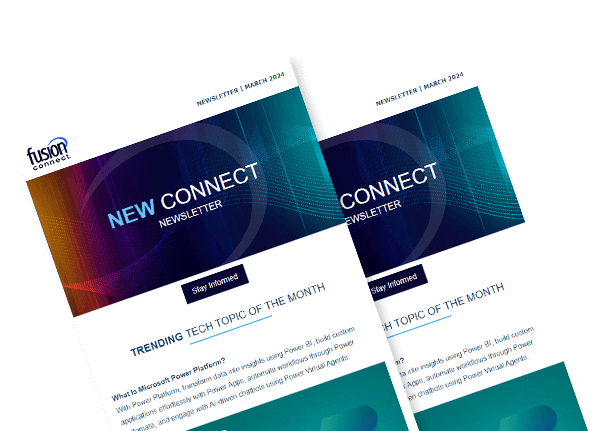Microsoft Teams Recording
Posted on July 19, 2023 by Fusion Connect
Microsoft Teams has revolutionized the way teams collaborate and communicate, enabling seamless virtual meetings and conversations. But what if you could capture and preserve these interactions for future reference? Enter Microsoft Teams Recording: A powerful feature that allows you to record and archive your meetings and conversations.

The Benefits of Microsoft Teams Recording
Preserving Insights and Knowledge
Recording Microsoft Teams meetings enables you to capture valuable insights, ideas, and discussions that can easily be revisited later. This ensures that no important details or decisions are lost, empowering better collaboration and knowledge retention.
Flexible Learning and Training Opportunities
With recorded meetings, you can create valuable learning resources and training materials. New team members can easily access recorded sessions to get up to speed, and existing employees can revisit training sessions or important presentations whenever needed.
Enhanced Documentation and Compliance
Microsoft Teams Recording serves as a comprehensive documentation tool, allowing you to comply with regulatory requirements and legal obligations. Recorded meetings provide an accurate record of conversations and decisions, ensuring transparency and accountability.
Facilitating Remote Collaboration
In a remote or hybrid work environment, Microsoft Teams Recording becomes even more valuable. Team members in different time zones or those unable to attend live meetings can catch up by accessing the recorded sessions, promoting inclusivity and seamless collaboration.
Best Practices for Microsoft Teams Recording
- Notify Participants
Ensure all participants are aware that the meeting is being recorded. - Configure Recording Options
You can choose to record audio, video, or both, as well as decide whether to include meeting transcripts. - Organize and Label Recordings
Establish a consistent naming convention and folder structure for your recorded meetings. - Secure Access and Permissions
Manage access to recorded meetings by granting permissions only to authorized individuals. - Transcription and Search
Leverage the power of transcription and search capabilities in Microsoft Teams to quickly find specific content within recorded meetings.
Tips for Maximizing Microsoft Teams Recording
After a meeting is recorded, consider reviewing and editing the recording to remove any irrelevant content or confidential information. This helps to create a more concise and focused resource.
Take advantage of the sharing and collaboration features in Microsoft Teams to share recorded meetings with colleagues or specific teams. This encourages collaboration, feedback, and further knowledge sharing.
Complement recorded meetings with note-taking tools like Microsoft OneNote or other integrated apps. This allows you to capture additional context, action items, or personal annotations alongside the recording.
If available, utilize meeting transcripts to provide accessibility for individuals with hearing impairments or those who prefer reading over listening. Transcripts make information more accessible and inclusive for all participants.
Capturing Success: The Power of Microsoft Teams Recording in Driving Team Performance
Microsoft Teams Recording serves as a knowledge repository, allowing team members to revisit past meetings and discussions. This feature ensures that critical information, decisions, and insights are not lost or forgotten over time.
Microsoft Teams Recording also enables teams to overcome communication challenges by capturing all the details of a meeting, including audio, video, screen sharing, and shared files. This comprehensive recording eliminates misunderstandings and provides clarity on complex topics.
Managers and team leaders can also review recorded meetings to assess team dynamics, individual contributions, and overall performance. This allows for objective evaluations and provides concrete examples for constructive feedback and coaching sessions.
References:
Microsoft Teams Support: Record a meeting in Microsoft Teams
Microsoft Learn: Teams meeting recording