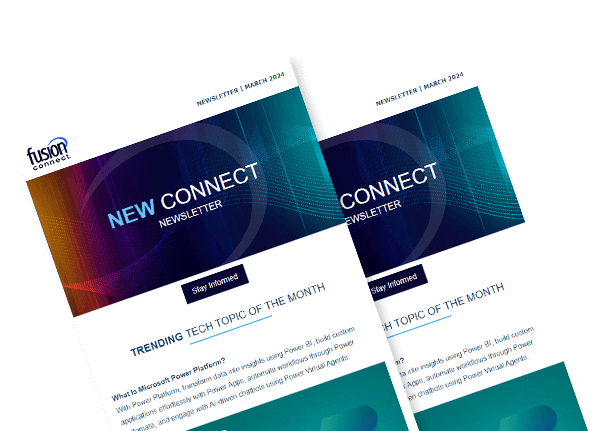Why is My Teams Audio Conferencing Missing?
Posted on July 17, 2023 by Fusion Connect
Microsoft Teams has become a popular platform for audio conferencing, allowing teams to communicate and collaborate seamlessly. However, encountering the issue of missing audio conferencing can be frustrating and disruptive to your workflow. In this blog, we will explore common reasons why Teams audio conferencing may be missing and provide troubleshooting steps to help you solve the issue.

Common Reasons for Missing Audio Conferencing in Teams
License and Subscription
One probable reason for missing audio conferencing in Teams is the lack of the necessary license or subscription. Audio conferencing requires specific licensing, such as Microsoft 365 Phone System add-on or Audio Conferencing add-on, which may not be enabled for your account.
Configuration and Settings
Incorrect configuration or settings within Teams can also cause audio conferencing to be missing. This can include disabled audio conferencing policies, incorrect meeting settings, or restrictions set by your organization’s administrator.
Incomplete Installation or Updates
If you have recently installed or updated Microsoft Teams, missing audio conferencing could be due to an incomplete installation or update process. Incomplete installations or outdated versions may not include the necessary components for audio conferencing.
Network or Connectivity Issues
Poor network connectivity or firewall restrictions can affect the availability of audio conferencing in Teams. Network issues such as low bandwidth, unstable internet connections, or blocked ports can prevent audio conferencing from functioning properly.
Four Solutions to Restore Missing Audio Conferencing in Teams
- Validate Licensing and Subscription
Contact your IT (Information Technology) administrator or Microsoft support to verify your license and ensure it is assigned correctly to your account. - Review Teams Configuration and Settings
Navigate to the Teams admin center or consult your organization’s administrator to review and adjust the audio conferencing policies and meeting settings as necessary. - Update or Reinstall Teams
If you suspect an incomplete installation or outdated version of Teams, update the application to the latest version. If the issue persists, consider reinstalling Teams to ensure a clean installation and to restore any missing components related to audio conferencing. - Check Network and Connectivity
Test your network connectivity by verifying that you have a stable internet connection with sufficient bandwidth. Check if any firewall or network restrictions are blocking the necessary ports or protocols required for audio conferencing. Consult your IT department or network administrator for assistance in resolving any network-related issues.
Your Teams Audio Conferencing
Encountering missing audio conferencing in Microsoft Teams can be frustrating, but by understanding the probable causes and implementing the recommended solutions, you can resolve the issue efficiently. Validate your licensing, review configuration settings, update or reinstall Teams, and check your network connectivity to address common causes of missing audio conferencing.
If needed, don’t hesitate to contact Microsoft Support for additional assistance. Enjoy seamless audio conferencing once again and unlock the full potential of Microsoft Teams for your communication and collaboration needs.
References:
Microsoft Answers: ""Audio only" call-in numbers missing", Created on September 19, 2022 by Deanna Killian
Microsoft Learn: "Manage the Audio Conferencing settings for your organization in Microsoft Teams"